V-Ray 6 beta | New features
- Margarita Nikita

- Jun 10, 2022
- 2 min read
Updated: Nov 19, 2024
Hey all,
I’m excited to share with you the new features we see in V-Ray 6 beta! Anyone can go to the Chaos website and join the beta program in order to test this new version before it gets released on July.
If you don't like reading, then feel free to check my YouTube video on this topic:
01. The first feature we will see is called VRayEnmesh. If I try to explain what it does with words you will get confused! So, let’s see it directly using an example.
I have the partition, which has a solid surface and if I render, I get the below result.

Now, let’s say that I want the fill of this partition to be a mesh having the pattern you see below. To do that we will use the VRayEnmesh modifier.

I will select the surface I want to transform; go to the Command Panel, to the Modify tab, click on the Modifier List and choose VRayEnmeshMod. I will go to the Objects rollout, click on the Add button and choose the pattern.

If we render, we get the below result.

BE CAREFUL. You can only see the pattern when you render, not in the viewports.
Now, if from the pattern, I only want to use part of it, I will use the Crop box size values. If I make the Crop box size x = 5, the final result changes to the below.


The density of the pattern is controlled by the Tiling values. If we make the Tiling 12 instead of 5, you see the below the updated result.


02. Another new feature in V-Ray 6 is the Procedural Clouds.
In this scene I have placed a VRaySun with the default VRaysky. If I render, I get the below result.

In V-Ray 6, in the VRaySun parameters a new rollout is added, the Clouds. Simply enable the Clouds on checkbox. If we now render, some really beautiful clouds are added to our sky.


If we make the density 1, you can see how denser they become.

While if we make it 0.1, you can see some small clouds here. This is such a beautiful new feature.

03. Finally, one really cool new feature is Chaos Scatter. It allows us to distribute objects randomly on a surface.
Let’s say that I want to fill the ground with grass. The simplest way is to open the Chaos Cosmos Browser, go to 3d Models, to Presets and download one of the 2 grass types.

Simply drag it on the ground. It automatically distributes the grass on the surface. If we render, we get the below result.

See how beautiful it looks? And with no effort at all. It was a simple drag and drop.
We can do a ton of things with Chaos Scatter, but I will prepare a new article / video just for this feature.
Basically these 3 are the new features in V-Ray 6, apart from those, we have improvements on past features, like for instance that you can now use V-Ray Decal to add displacement to any surface or we have new and improved materials.
Thanks for reading, see you in my next post!



Comments