Selecting Objects
- Margarita Nikita

- Nov 18, 2024
- 2 min read
Updated: Nov 19, 2024
The below post is part of my book: Create Stunning Renders Using Corona in 3ds Max: Guiding the Next Generation of 3D Renderers.
To select an object, click on the Select an Object command from the Main Toolbar and then click on the object you want to select (1.1.1). If you want to select more than one object, hold down the Ctrl key.

1.1.1 Part of the Main Toolbar – the Select an Object command
Another way is to click on the Select by Name command. The Select From Scene dialog box appears that shows all the objects of the scene in alphabetical order. If you click on the Box001 and press OK, the box is selected (1.1.2).

1.1.2 Select by Name command (left) and Select From Scene dialog box (right)
To open the Select From Scene dialog box, you can also press the H key. At the top of the dialog box, you see the same icons that exist in the Create tab in the Command Panel. In the Select From Scene dialog box, they are used to narrow down the research. This is a helpful feature, because in the final scene, you may have hundreds of objects, many cameras, and several lights, so when you narrow down the research by category, it is easier to find what you are looking for. When the icon has a blue background, this category is enabled, and its elements are visible in the list.
When an object is selected, its edges acquire a white color, so that you can easily identify it from the other objects in the scene. Also, an x, y, z coordination system appears on it.
When you create something in 3ds Max, it is automatically named by the software. To see the name, select the object and check the Name and Color field in the Command Panel. To rename it, type in the desired name. Next to the name field is a color swatch. This color is not the material of the object, but the 2D color representation of the object. If you click on the color field and choose a cyan color, the box will become cyan in the perspective viewport, while in the other viewports the edges of the box will appear cyan (1.1.3).

1.1.3 Name and Color field
Go to the Top viewport and select the box. If you click in another viewport, for example in the Perspective, the viewport activates, but the object gets deselected. To activate a viewport without losing the selection, you must right-click in the new viewport.
Thanks for reading, see you in my next post!



Comments