Interactive Production Rendering (IPR)
- Margarita Nikita

- Feb 9, 2022
- 3 min read
Updated: Nov 15, 2024
* The below blog is part of my latest book - Create Stunning Renders Using V-Ray in 3ds Max by CRC Press, 2021.
When you press Shift+Q, the rendering process begins. While you are rendering, you cannot make any changes to the scene. If you try, for instance, to select an object from the viewports, you will find that this is not possible. The rendering process must be completed first or paused. That holds unless you use the Interactive Production Rendering (IPR).
When you use the IPR method, you can make changes to the scene while the rendering is calculated, and the changes will be rendered real-time. To start the interactive rendering, go to the Render Setup window (F10), to the V-Ray tab and open the IPR options rollout. Click on the Start IPR button (1.1). Another way is to open the V-Ray Frame Buffer window and click on the Start interactive rendering button on the VFB toolbar (1.2).

1.1 The Start IPR button

1.2 The Start IPR button on the VFB toolbar
While the scene is rendering, the Start interactive rendering icon changes to the Refresh interactive rendering. Click this button to restart the rendering at any time. The progress bar at the bottom of the V-Ray Frame Buffer tracks the rendering progress. Use the Abort rendering button to stop V-Ray IPR (1.3). After stopping, you can click Start interactive rendering again to restart IPR.

1.3 The VFB window when using the IPR method
To understand how IPR works, activate the VRayCam001 viewport and start the interactive rendering. While the render is being calculated, click on the right wall sconce to select it. You will notice that you can select objects from the scene, while with the typical rendering process, this is not possible. With the sconce selected, right-click and choose Hide selection (1.4). The rendering automatically stops and restarts with the wall sconce hidden this time.

1.4 Executing commands while rendering, when using the IPR method
The interactive rendering allows you to save time, since you do not have to constantly start and stop the rendering process manually, but the program does it automatically. Moreover, it is helpful that you can select and edit items in the viewport while rendering.
* With the IPR, the rendering stops and starts from the beginning automatically every time you make a change.
** The IPR method is mainly used while you are in the testing phase and you still work on the scene. My suggestion is to avoid it for your final renders, since if you accidentally click on the screen, the render will start calculating from the beginning.
When you use the IPR, if you click in another viewport while rendering, for example the Top viewport, it will automatically start rendering the Top viewport. To be able to make changes in all viewports and only render the camera viewport, go to the Render Setup dialog box, to the View to Render setting, select the camera, VRayCam001, and click the lock icon next to it (1.5). Now, regardless of the active viewport, only the camera viewport will render.

1.5 Select the viewport you always want to render and click the lock icon
While you are rendering, you can also choose to do region renders. More specifically, while the IPR rendering is in progress, choose the Region render button and draw a region that contains the part you want to render (1.6).

1.6 Region render
You can click again the Region render button to disable it and render the full viewport.
* The Region render works not only with the Interactive Rendering, but with the Production (typical) Rendering as well.



Comments